
A failed print command often indicates an issue with the print spooler. The print spooler is software that queues print jobs before sending them to the printer. A fault in this service, caused by corrupted drivers, stalled print jobs, or system conflicts, will stop print tasks from processing.
Documents may become stuck in the queue, vanish, or prevent new jobs from starting.
This article explains the reasons for spooler errors and provides solutions to restore printing functions.
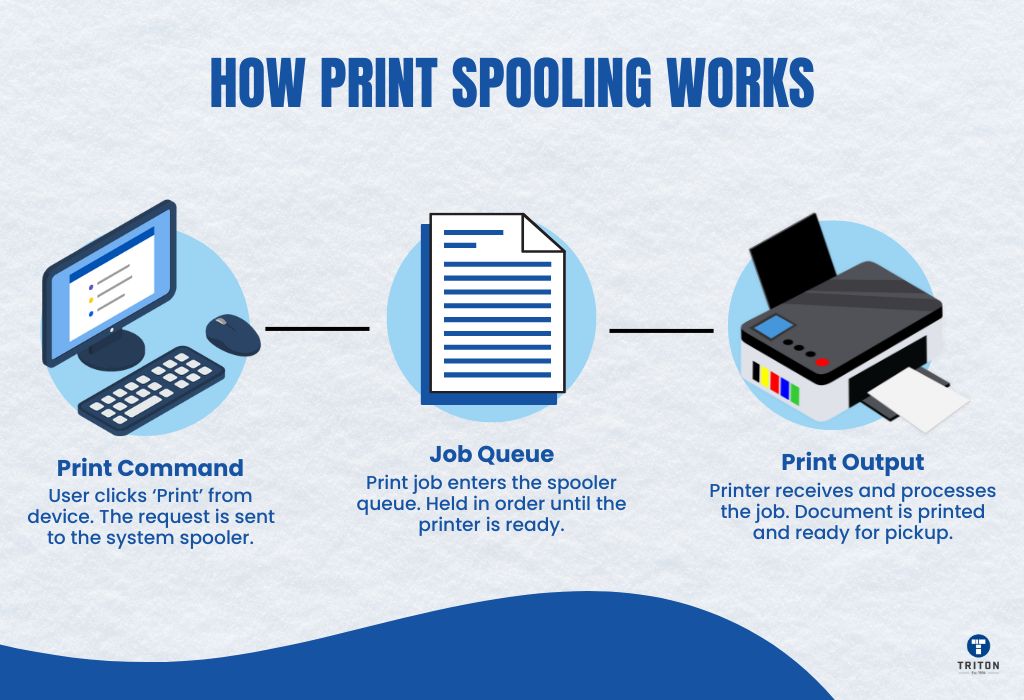
The printer spooler is a background service built into the operating system that manages print jobs.
It is a go-between for the printing app and the printer.
One of its key benefits? It lets you keep working while your document waits for printing.
Here’s how it works;
When you hit “Print,” the spooler takes over. It grabs your print job, drops it into a “print queue”, and then sends each job to the printer one at a time.
Queuing keeps things running smoothly, especially when multiple print jobs are in play.
Spooler is an essential system for shared printers, like the ones in warehouses, fulfilment centres, etc, because it keeps printing organised and flowing without overwhelming the printer.
By keeping track of what’s next in line, the spooler helps avoid conflicts and makes sure each document prints in the correct order and without errors. In busy environments where lots of printing happens, this quiet little tool plays a significant role in keeping productivity on track.
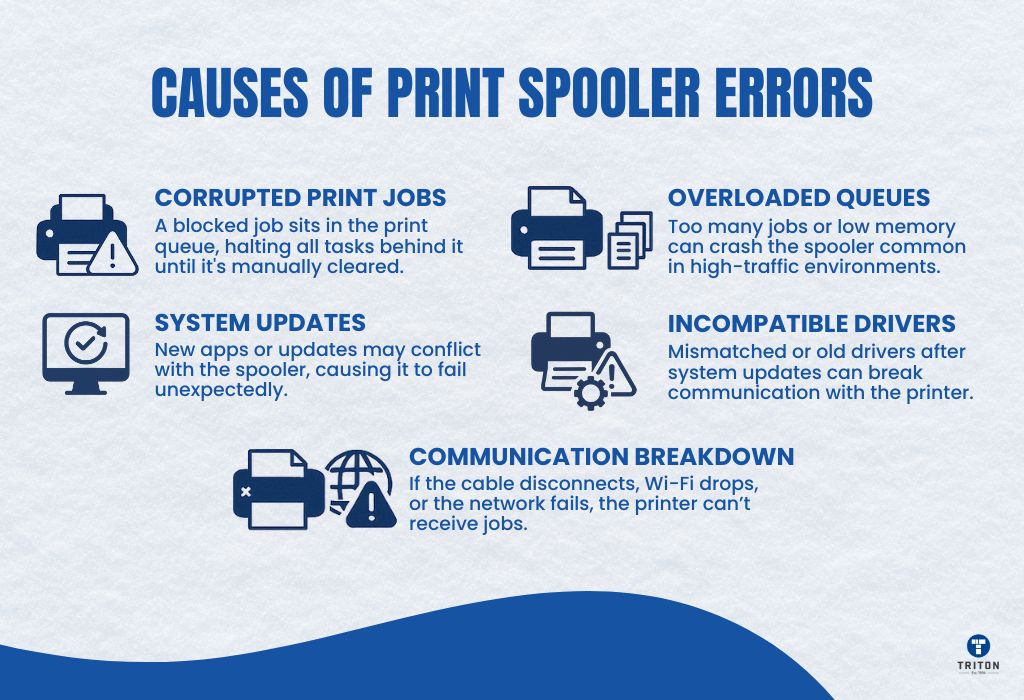
Sometimes, a print job that fails to process can get stuck, which blocks all subsequent jobs in the queue. Such jobs appear as jobs in the print list with no progress. Nothing else will print until stalled jobs are cleared.
The computer and printer require a stable connection. A loose cable, an unstable Wi-Fi connection, or a network fault can interrupt communication between the printer and the print spooler.
If the connection breaks while the spooler is processing a job, the service may stop, and the printer will not receive new jobs.
Printer drivers are the communication link between the computer and the printer. If a driver is outdated or incompatible with the operating system, the spooler may fail to queue or process print jobs correctly, which in turn causes the spooler service to crash or hang.
This issue often appears after a system update if the printer driver has not been updated to match the new operating system version.
Other programs on a computer can interfere with the spooler service. A new application or a system update might alter a resource the spooler depends on, leading to print job failure.
The spooler can slow down or crash if the system receives too many print jobs at once or runs low on memory, a scenario common in shared office setups where several users send documents to the same printer.
The Windows Print Spooler (spoolsv.exe) uses system memory to queue jobs. If the queue fills up, especially with large PDFs or image-heavy files, the spooler may hang, become unresponsive, or stop entirely. System logs may show errors like Event ID 7011 or 1000 when this happens.
Catching the signs early can help you jump in and fix the problem before it disrupts more print jobs or users.
Error messages are the clearest sign of a spooler failure. Common alerts include “Spooler SubSystem App has stopped working” and “Operation could not be completed”.
These appear when the Windows Print Spooler service (spoolsv.exe) crashes due to driver faults, queue overload, or corrupted print jobs.
Sometimes, the system won’t show a message, even when the spooler fails.
The printer stops responding. Print jobs stay stuck in the queue and never reach the device.
Sometimes, the printer icon disappears from the system tray or Control Panel. You press ‘Print’ and nothing happens.
This usually means the spooler is not running or has stalled.
You can check the spooler’s status on a Windows machine using the Services app (services.msc).
Search for “Print Spooler” in the list. If it’s not marked as Running, right-click and select Start. You can choose Restart to clear minor faults if it’s already running.
Suppose the spooler won’t start, or stops again after starting. In that case, that strongly indicates an underlying issue, such as a corrupted spooler file, an incompatible driver, or a print job stuck in the queue.
You may also see related Event Viewer logs under System or Application, such as Event ID 7031, 1000, or 13, pointing to spooler crashes or service failures.

The correct fix depends on the source of the problem. The solutions below address common failure points, including service resets, file cleanups, and system-level changes.
Restarting the spooler service often resolves temporary spooler issues.
Method 1: Use the Services App
Method 2: Use the Command Prompt
Restarting the spooler clears errors and refreshes the print system without altering settings.
Stuck jobs in the print queue will stop other documents from printing.
Outdated or damaged drivers can cause the print spooler to crash.
Windows has a tool that diagnoses and fixes print problems.
Reinstalling the printer resets its configuration and can fix settings-related issues.
Some printer errors result from bugs within the Windows operating system. System updates can fix these issues.
Printer spooler errors interrupt printing but are fixable. Restarting the spooler, clearing the queue, updating drivers, or running the troubleshooter will solve most issues. Recognising the signs and applying these solutions keeps print workflows moving.
Looking for a reliable industrial printer? Visit Triton Store to explore trusted models built for performance and durability.
Christmas and New Years Hours
🎉 Happy Holidays from all of us at Triton Store! 🌟
As we bid farewell to another amazing year, we’re taking a short break to recharge and celebrate with our loved ones. Our store will be on a holiday pause from 23rd December until 12th January.
But worry not! You can still place your orders during this period, and we’ll be ready to spring into action and process and ship them promptly starting 12th January.
We appreciate your understanding and can’t wait to serve you in the new year. Here’s to a fantastic holiday season and a brilliant start to the new year! 🥳